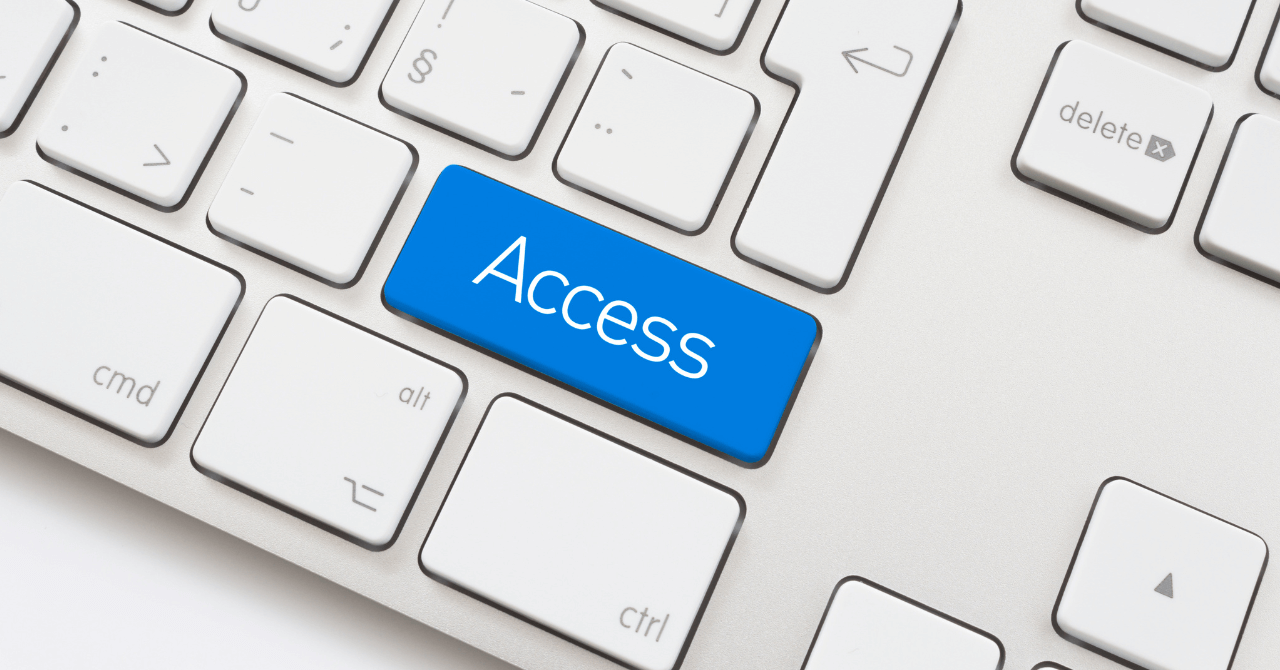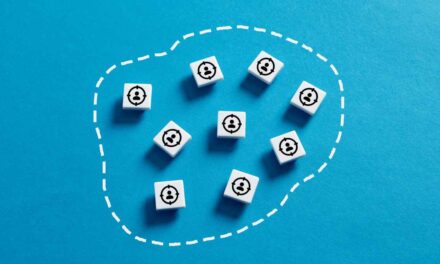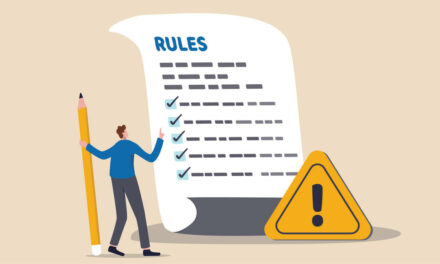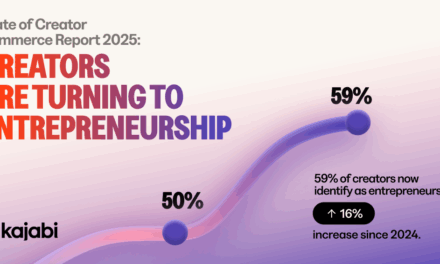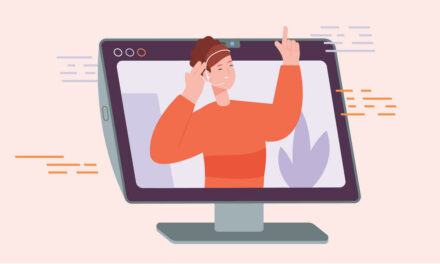What if I told you that 30 to 40% of your audience has trouble engaging with your content?
It’s not because of what you’re writing or creating. It’s how you present it on your website, in emails, with audio/video, or on social media. The good news is you can improve this situation quickly.
Content entrepreneurs and other public-facing creators rarely talk about digital accessibility. It’s not something widely taught. As a result, it’s easy to publish content that you think works well but presents barriers for many others.
I’ve got five things you can do to avoid the most common accessibility mistakes. All are designed to be simple fixes to incorporate into your workflow.
Your audience – and potential audience – will appreciate that you’re giving them more inclusive, accessible, and usable content.
But first, let me tell you about the audience you might be missing.
Number of people living with a disability is bigger than you think
According to the Centers for Disease Control, over 28% of adults in the United States have some form of a permanent disability — that’s slightly more than one in four. Most, if not all, countries have similar numbers.
And those numbers don’t reflect people who have temporary, situational or episodic disabilities. Some examples include:
- A person with a broken arm experiences reduced mobility, so they must use a keyboard rather than a mouse to navigate the screen.
- A traveler forgets to bring their AirPods on the train, so they watch a video by reading the captions rather than playing it out loud.
- A person gets a migraine and must temporarily change how they interact with the online world.
When experts add in these groups with non-permanent disabilities, they estimate the percentage of people living with a disability at any moment rises to the 40%-to-50% range.
Top websites average almost 57 accessibility errors per page
When I talk about content accessibility, I’m not only referring to making content available to people who are blind and using screen readers. These are four primary groups of disabilities and some examples:
- Visual – blindness, vision loss, nearsighted, farsighted, astigmatism, colorblindness
- Auditory – deafness, conductive hearing loss, sensorineural hearing loss.
- Cognitive – difficulty processing text, images, and numbers, attention deficit, autism.
- Mobility – paralysis, cerebral palsy, arthritis
Each disability can impact how someone perceives and interacts with the content you publish online.
I’ve worked in the digital accessibility space for over a decade, and few websites, apps, email newsletters, and social media content I interact with don’t have some barrier.
Each year, Web Accessibility in Motion (WebAIM) produces the WebAIM Million, which reports on the accessibility of the top 1M home pages. In the 2024 report, an average of 56.8 errors per page was found.
People impacted by these mistakes must push through, if that’s even possible, or abandon the content.
5 Tips to Avoid Common Accessibility Errors
To start removing barriers on your web pages, follow these five tips, helping to ensure that everyone can more easily access your work.
1. Use proper color contrast for text
Color choices are often personal and might even be part of brand identity. However, you don’t want your color palette to be a barrier to your content. To ensure that doesn’t happen, use a text-to-background contrast ratio of 4.5 to 1.
If you use larger text – more than 14-point bold or 18-point regular, a ratio of 3 to 1 is permitted. But if you use a thin or curly font, the ratio should be higher than the standard 4.5 to 1.
To help, use WebAIM’s free, easy-to-use contrast checker. Simply enter the hex codes for your text color and the background color, and it tells you whether the colors pass. It also provides a “lightness” sliding tool to find a color combination that works.
2. Write meaningful alternative text for images
Alternative text is read out by assistive technologies, such as screen readers so that someone who can’t see an image can understand the content. Alternative text is also displayed on the screen if the image doesn’t load properly.
When you upload images, you may have noticed a button or field labeled “alt,” “alt text,” “alternative text,” or “description.” The label varies between platforms, so if you don’t know where to add alternative text, check the help documentation.
What do you write for alternative text?
Consider what someone needs to know who can’t see the image. What’s missing from the story your content tells? That’s what goes into the alt text field.
Whether or not an image needs alternative text depends on its context. Here are some questions to help you decide:
- Is the image a link?
- Yes: The alternative text should inform the user about the link destination.
- No: Continue to the next question.
- Does the image add significance to its context?
- Yes: Write a brief, meaningful description of the image that effectively communicates its intended message within the context of its surrounding content.
- No: The image repeats the messaging in the content that surrounds it. In this case, the image is decorative, and the alt text field can remain empty.
Note: Some platforms, such as Facebook and Instagram, automatically generate alt text for every image. In those cases, you should create your own to ensure the alt text is meaningful to your content’s context.
- Is the image a complex graph, chart, or diagram in which visual information goes beyond just using text?
- Yes: Provide a brief description of the image in the alt text that captures the visual’s overall purpose or key message. Additionally, include a full explanation or detailed data summary of the information conveyed by the image elsewhere on the page.
- No: Use a brief description of the image that effectively communicates its intended message.
3. Beware of images with text
Images with text are everywhere, and none is accessible.
There are many possible barriers with images of text. Someone who is blind won’t see the image. Someone may see the image but cannot read the text because of the font, size, color contrast, busyness of the background, and so on.
Unfortunately, alternative text doesn’t solve all the accessibility issues because not everyone experiencing a challenge may use a screen reader, such as people reading the content but can’t easily see the text on an infographic because they don’t have their glasses.
The only way to ensure images of text are accessible is to include the same information in the text that is adjacent to the image. It doesn’t have to be word for word, but it does need to have an equivalent meaning.
That makes the content available to everyone and treats the image as decorative.
4. Craft clear link text
It’s so easy to write text for links that say, “read more,” “buy now,” and “click here.” But those ambiguous links create barriers.
While users of assistive technology can access a list of links on a page to help them navigate faster, they won’t get anything out of a list of “read more” links. It’s also helpful to use descriptive text for links because users who engage with the page visually can more easily figure out the link’s context.
So, don’t write: “To get all the details on our latest podcast episode, click here.”
Do write: “Get the details with the show notes for episode 57.”
Also, avoid incorporating multiple references with the same link. It lengthens the time it takes to parse through the content. Plus, if it’s unclear they all go to the same URL, the user will become frustrated that they keep ending up on the same page.
5. Develop captions, transcripts, descriptions for multimedia
To create accessible video and audio content, you should include:
- Transcripts of the entire program that identifies the speaker and any other sounds important to understand the program for audio-only content.
- Captions with speaker labels along with any important sounds for video content.
- Descriptions of images or text on the screen for video content. You can incorporate this into the video script to ensure it’s spoken, so you don’t have to create a secondary audio description track.
While many tools exist to create transcripts and captions, you must take the time to edit to ensure accuracy. Even the best AI makes mistakes in word recognition, punctuation, capitalization, and other types of formatting. Just like you edit your other content, pay attention to the captions and transcripts to get them right.
Making your content accessible isn’t just about reaching more people. It’s about ensuring that everyone can engage with and benefit from your work. By implementing these simple yet impactful changes, you’ll not only communicate effectively with your audience but also show a commitment to inclusivity and usability.
About the author
Jeff Adams is an author, podcaster, and digital accessibility expert. His day job in web accessibility, combined with his creative pursuits, led to his work to help creatives and content creators understand how to make their digital content accessible. You can learn more atContentForEveryone.info, or by getting the book Content for Everyone anywhere books are available.